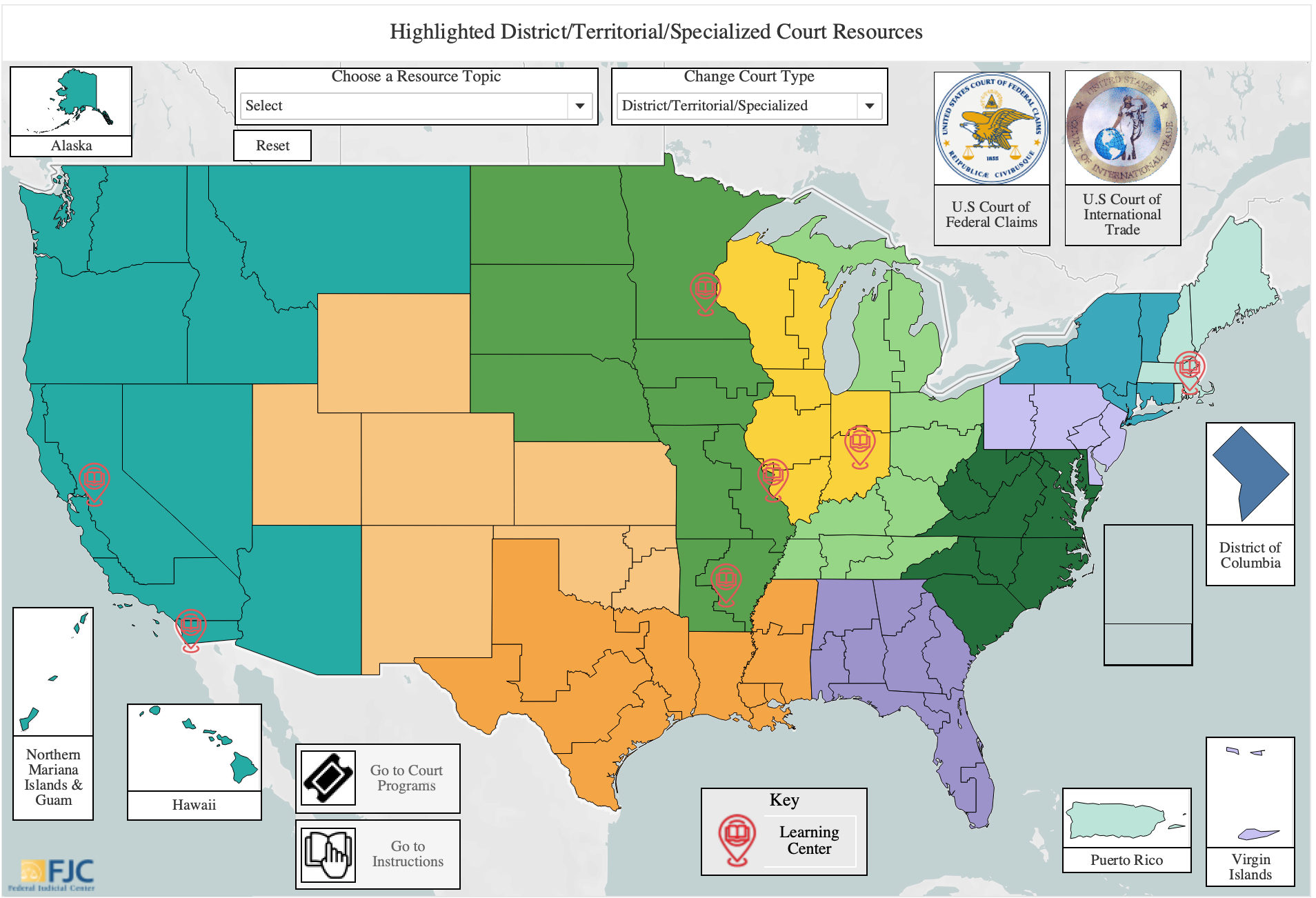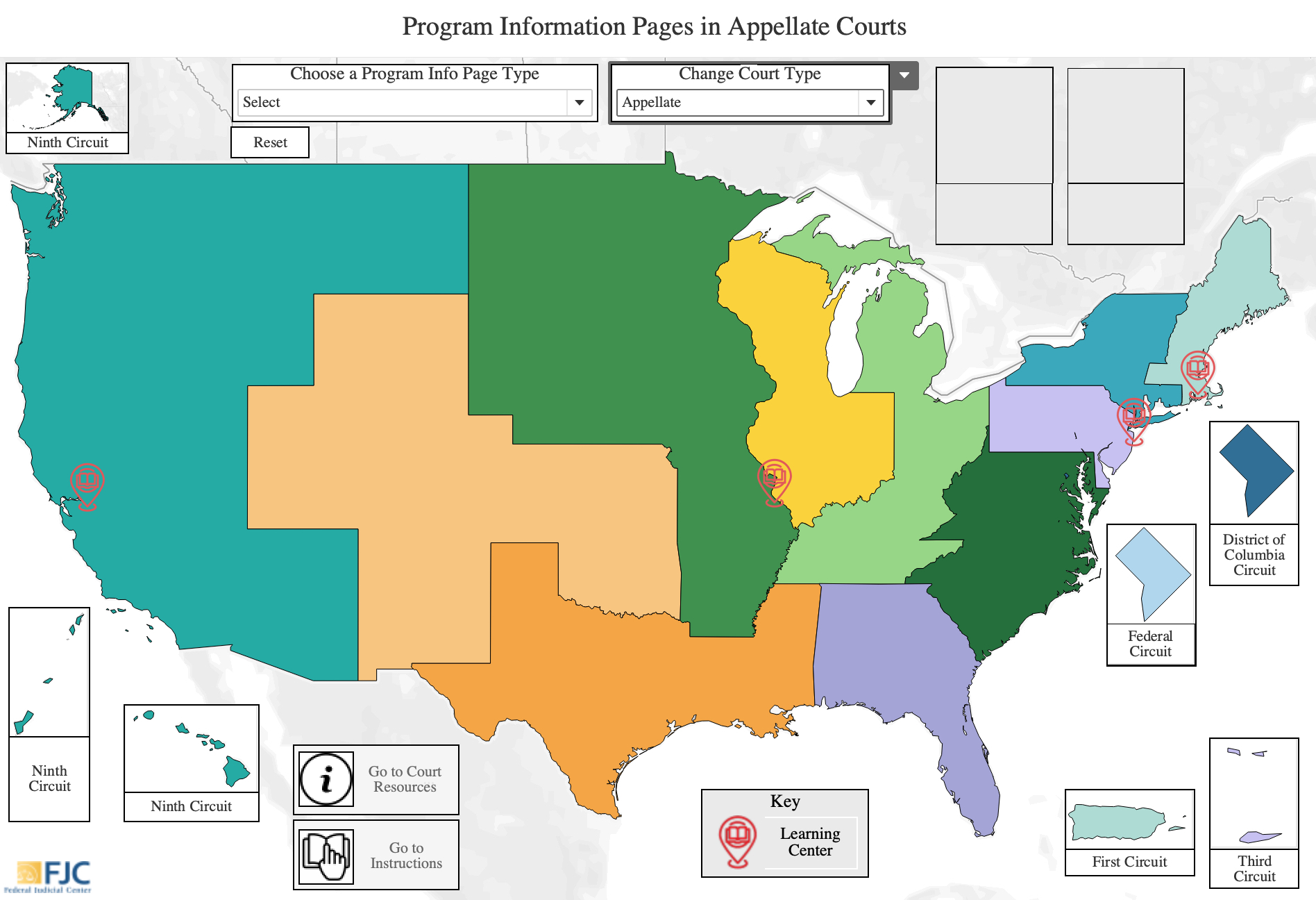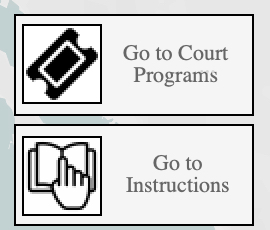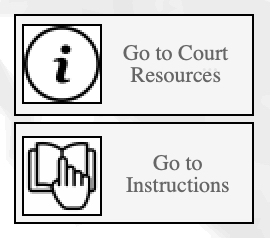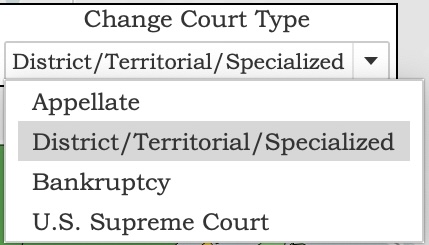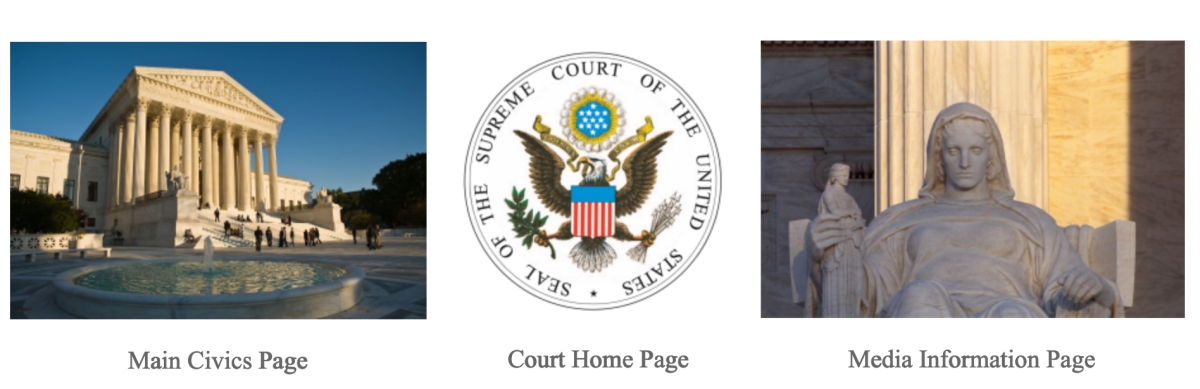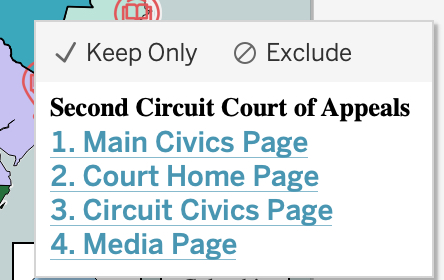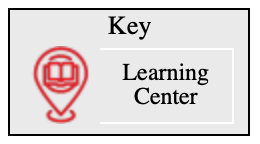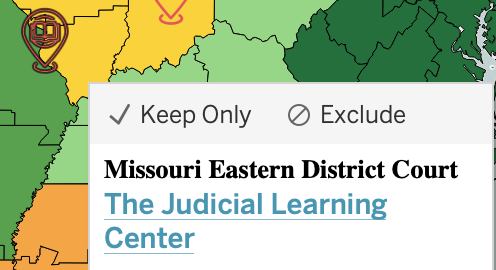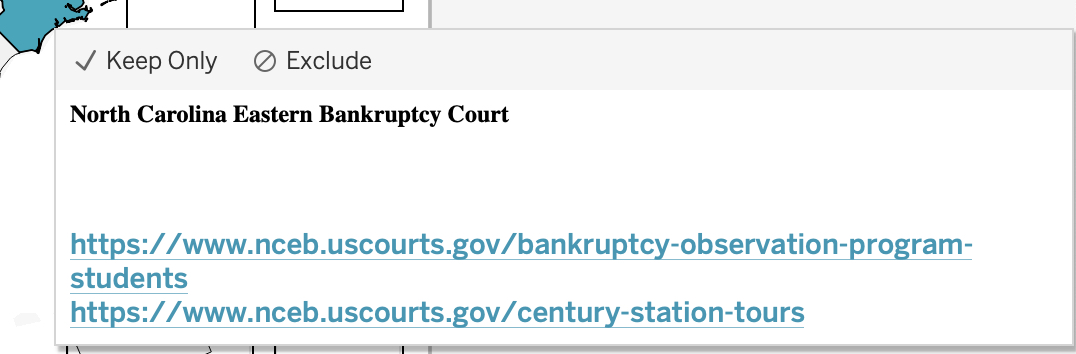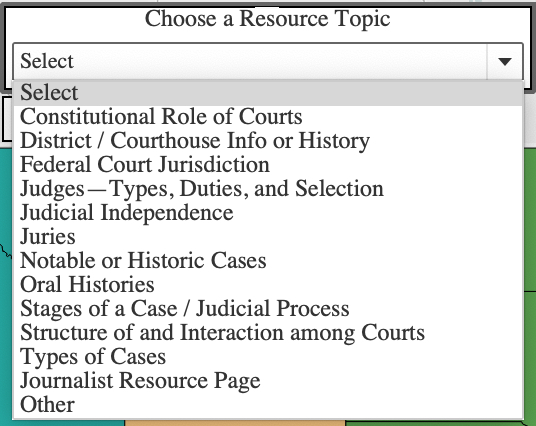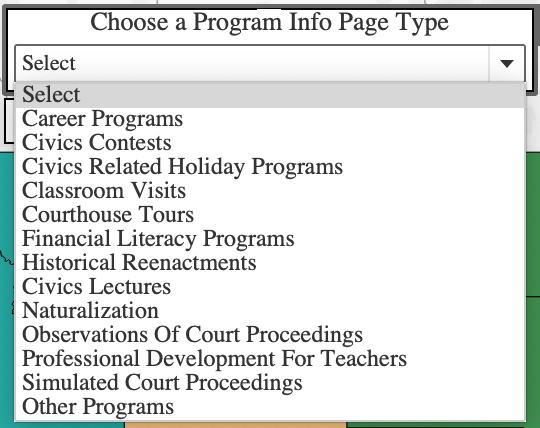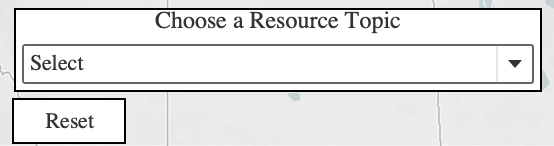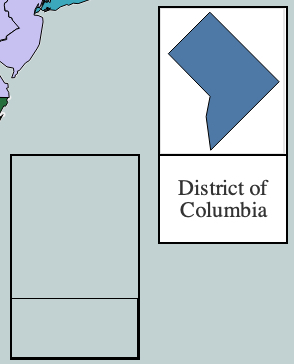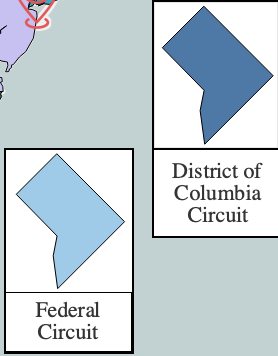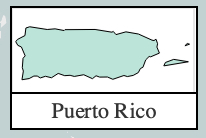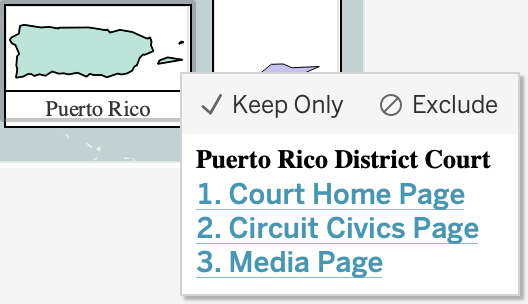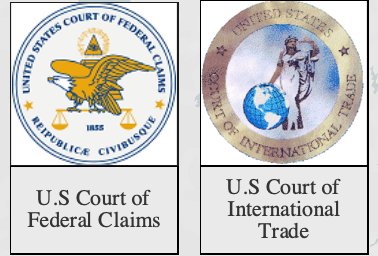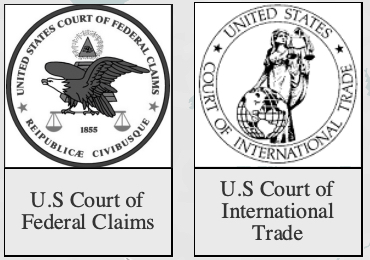You are here
Interactive Civics Map Instructions and Other Helpful Information
This webpage describes the content in the Federal Judicial Center (FJC) interactive civics education and outreach map ("interactive civics map"), instructions on how to use the interactive map, and key definitions. You may navigate directly to specific sections using the index below.
- Educational Resources Dashboard
- Programs Dashboard
- Navigation
- Learning Center Icons
- Content Category Dropdown Menus
- Court Inserts
The purpose of the interactive civics map is to facilitate access to civics education and outreach content available on federal court websites.
The content in the interactive civics map was primarily collected during a review of the civics content on federal court websites by FJC researchers,1 which was completed on May 17, 2023. Web content developed since that date might also be incorporated in the interactive map if a court reported the content to the FJC.
The FJC produced this interactive map to help judges, court staff, and the public access:
- highlighted educational resources courts host on their websites2 and
- dedicated information webpages courts use to publicize their civics programs.3
The absence of content in the interactive map does not necessarily mean that a court has no civics programs or web content and should not be so interpreted. Not all available civics content is included in the interactive map.
Two goals of the interactive civics map are to highlight:
- educational resources and program information pages that judges and court staff may find useful as models or examples, and
- content that is most likely useful to members of the public.
Given these purposes, we focused on dedicated program information pages and unique or more comprehensive resources. Resources that discuss a topic only briefly or programs for which there are not dedicated information webpages may not be included. More information about content inclusion criteria is discussed in Questions 2 and 4 in the interactive civics map FAQs.
II. How to Use the Interactive Civics Map
There are two views, or “dashboards,” in the interactive map, one for civics educational resources and one for civics programs. On both, by default the map shows the outlines of the federal circuits, with all districts within a circuit shaded in the same color.
When switching views within the interactive map, there may be a slight lag as the data populates. The interactive map is best viewed on a large screen monitor; viewing it on small screen devices (e.g., mobile phones, small screen tablets) may result in unusual or offset formatting and reduced functionality.
To view the interactive map full screen, click on the rectangular icon (circled in purple on the screenshot below) that appears in the bottom right of the menu bar on the interactive map.
To exit full-screen mode, you may hit your keyboard’s “Esc” key.
We do not recommend you click on icons in the menu bar other than the full screen view icon, as they are inapplicable to this interactive map.
Educational Resources Dashboard
The educational resources dashboard highlights certain educational resources hosted on court websites.2 See below for the default view of the educational resources dashboard for district/territorial/specialized courts (“Highlighted District/Territorial/Specialized Court Resources”). The default views of the educational resources dashboard for appellate courts and for bankruptcy courts are similar in appearance.
Programs Dashboard
The programs dashboard shows dedicated information webpages that courts use to publicize their civics programs.3 See below for the default view of the programs dashboard for appellate courts (“Program Information Pages in Appellate Courts”). The default programs dashboard views for district/territorial/specialized courts and for bankruptcy courts are similar in appearance.
A “dedicated” program webpage is a permanent/standing information page, not information posted on a temporary website feature, a general announcement page, or an announcement page for a specific one-time event (especially those that are hosted solely within News/Announcements sections of court websites). Dedicated program pages often contain general information about how a court conducts its programs, program frequency, program materials, and contact information.
Some courts that conduct civics education programs only post or describe these events in their News/Announcements sections or on past civics highlights pages on their websites; this content can become quickly outdated and associated links can become quickly broken. Thus, the programs dashboard only includes links to permanent, dedicated program information pages and, in general, does not link to content solely included within News/Announcements posts. Given this, the absence of a dedicated program information page does not necessarily mean that a court does not conduct that type of program and should not be so interpreted.
If a court’s programs include components that fit more than one of the program categories, or if a court includes information about multiple programs on one webpage, the same program page may appear under all relevant program types.
Navigation
Use Navigation menu features to toggle between the educational resources and programs dashboards (click on the Go to Court Programs or Go to Court Resources button) or to navigate to the instructions on this webpage (click on the Go to Instructions button). These buttons are located near the bottom of the interactive map, slightly to the left of center.
On both dashboards, making a selection in the Change Court Type dropdown menu (located near the top of the interactive map, slightly to the right of center) will change whether the Supreme Court, appellate courts (i.e., the courts of appeals), district/territorial/specialized courts or bankruptcy courts view is displayed.
Selecting the Supreme Court in the Change Court Type dropdown menu reveals a view specific to the Supreme Court; hovering over the images on this view displays links to access the Court’s main civics page, homepage, and media information page. Clicking on the photos in this view opens a browser window with the corresponding linked webpages.
To return to the default view of the interactive map from the Supreme Court view, double click on the Return to District/Territorial/Specialized Courts button in the bottom right of the view.
When appellate courts are selected in the Change Court Type dropdown menu, the map will show only the outlines of the federal circuits, with each circuit shaded in a different color. When either the bankruptcy or district/territorial/specialized courts are selected, the map will show the outlines of all applicable judicial districts for that court type; all districts within the same circuit are shaded in the same color.
When the appellate, district/territorial/specialized, or bankruptcy court types are selected, in both dashboards, hover over a circuit or district to display links to
- any main civics page for the court
- the court’s homepage
- any civics website/webpage for the circuit
- any dedicated information page for media/journalists for the court
A screenshot of how these links display for an appellate court upon rollover is provided below. A “main” court civics page has been identified either by a court itself or by FJC staff, if a court deferred to the FJC to choose which page to highlight.
Learning Center Icons
A few courts have physical learning centers within their courthouses, sometimes operated in collaboration with another organization. Learning centers are depicted in the interactive civics map with a red balloon-shaped icon which is identified in a key located near the bottom of the interactive map, slightly to the right of center.
Hovering over this icon reveals a link to navigate to the learning center’s website.
Appellate, district/territorial/specialized, or bankruptcy courts with affiliated learning centers supporting their civics efforts have had the content from these affiliated websites incorporated in applicable dropdown menu categories in the interactive map.
Content Category Dropdown Menus
For the appellate, district/territorial/specialized, and bankruptcy court type views, each dashboard has its own content dropdown menu (either Choose a Resource Topic or Choose a Program Info Page Type); the applicable menu will appear near the top of the interactive map, slightly to the left of center. Making a dropdown selection shades the dashboard to indicate courts with relevant highlighted content. Hovering over a shaded court displays links to its highlighted content (see example screenshots below).
Examples of how courts with relevant content for a selected category are shaded, and display links upon rollover, in the resources dashboard (left) and programs dashboard (right).
To return to the main/default view for a dashboard, please choose Select from the applicable dropdown menu (see screenshots below).
Dropdown menus
Alternatively, after making a selection in a dropdown menu, you may also click twice on the rectangular “Reset” button (see example below) to clear the dropdown selection and reset the dashboard to its default view. There may be a slight lag while the reset loads once this button is clicked.
Court Inserts
Appellate, district/territorial/specialized, or bankruptcy courts located outside the contiguous United States or in small geographic areas are presented in inserts on the map (see examples below). Their content otherwise works similarly to that for other courts. When an inapplicable court type is selected in the Change Court Type dropdown menu, the inserts for courts of other types will appear as empty boxes; these inserts will be filled only when applicable for the selected court type.
For courts with specialized jurisdiction (Court of International Trade and Court of Federal Claims), their court logos are colored when their websites have relevant highlighted content for a selected dropdown category (see examples below to the left). When their websites do not have relevant highlighted content for a selected dropdown category, their court logos appear in black and white (see examples below to the right). Their insert boxes will be blank except when the district/territorial/specialized court type option has been selected in the Change Court Type dropdown menu.
III. Key Definitions
Scope of Review
The FJC used the definitions below to define the scope of its website review and therefore what is included in the interactive civics map.
Civics education: intentional efforts to educate members of the public about the role, structure, function, or operation of the federal courts. The public includes teachers and journalists, but excludes petit or grand jurors, pro se litigants, law students, attorneys, or other people who interact with a court in its administrative or operational role.
There are two main types of civics education content on court websites:
- Programs: involve either in person or virtual interaction between judges or other court staff and members of the nonlegal public.
- Educational resources: include written materials, videos, and other media or materials hosted on court webpages with the primary and intentional aim of educating the public about civics and the courts. In contrast to civics education programs, civics education resources do not involve interaction between court staff and the member of the public using the resource nor attendance at a physical location (e.g., the courthouse).
A small portion of civics content arguably belongs to both content categories (e.g., posted materials used in a court’s programs, such as mock trial or historical reenactment scripts). This hybrid content has been incorporated within the interactive map where possible, but it may not be a perfect fit within either dashboard.
Educational Resource Content Categories
- Constitutional Role of Courts: the role of courts, the separation of powers, judicial review, and the rule of law.
- District / Courthouse Info or History: current and historical information about the court, courthouse, district / circuit, or divisions, including courthouse art/architecture and information about former judges.
- Judges—Types, Duties, and Selection: types of federal judges (e.g., appellate, bankruptcy, district, magistrate); their selection processes, terms, roles, and duties.
- Judicial independence: the principle that courts and judges make decisions free of influence from others, including factors which make this possible.
- Juries: petit or grand juries, including discussions about the history and importance of the jury system.
- Note: Some courts have content about jurors, juries, or jury service targeted at people who have been called for potential service. This primarily operational content has not been included in the dashboard.
- Federal Court Jurisdiction: the limited jurisdiction of federal courts and the restrictions this imposes on the cases courts may hear, as well as the forms of subject-matter jurisdiction.
- Notable or Historic Cases: notable or historic cases, most commonly those originating in the judicial district hosting the web content.
- Note: Some courts host notable cases, cases of interest, or multidistrict litigation (MDL) webpages that list notable events or orders in ongoing or past proceedings of interest mainly to litigants or attorneys in these cases. This primarily operational content has not been included in the dashboard, unless there was some reason to believe the content was likely to be targeted at and of educational value to the general public (e.g., narrative summaries are provided about the cases).
- Oral Histories: transcripts or recordings of judges discussing historical events or their own life, often in an interview format.
- Note: While content created by the Administrative Office of the U.S. Courts (AO) has generally been excluded, profiles of a court’s judges from the AO’s Pathways to the Bench video series may be included in the interactive civics map at that court’s request.
- Stages of a Case / Judicial Process: the stages of a case, litigation, or other judicial processes, including pretrial stages (e.g., filing, motions, or discovery), the trial process, or the appeals process.
- Structure of and Interaction among Courts: the structure of the federal courts or judiciary and interaction among courts, including between state and federal courts.
- Types of Cases: different types of cases (e.g., criminal, civil, bankruptcy) and subcategories of cases within each type.
- Journalist Resource Page: available dedicated information page for journalists/media.
- Other: resources that did not fit into the more specific categories. Resources with an interactive (e.g., games, timelines) or otherwise novel element may also be included here.
Program Type Categories
- Career Programs: programs designed to educate members of the public, often primary or secondary school students, about general career opportunities within the judiciary and court-related agencies.
- Note: The career programs highlighted here do not include webpages devoted to specific job announcements or actual employee recruitment efforts by the courts, which are considered administrative/operational, rather than civics, efforts. Also, general internship programs, especially those for law students, have typically not been included.
- Civics Contests: civics-related competitions such as art, essay, or video contests.
- Civics-Related Holiday Programs: programs or events to celebrate civics-related holidays like Constitution Day, Law Day, or Bill of Rights Day.
- Classroom Visits: programs in which judges visit and speak with students in classrooms, either in person or virtually.
- Courthouse Tours: tours courts provide to interested groups or members of the public.
- Financial Literacy Programs: programs teaching financial literacy skills, usually in connection with bankruptcy courts.
- Historical Reenactments: programs that involve historical reenactments of important court events or cases.
- Note: Court recordings of past historical reenactments have generally been included as educational resources, rather than on the programs dashboard.
- Civics Lectures: guest lectures or lessons provided to community groups.
- Naturalization: citizenship ceremonies in which individuals are sworn in as naturalized citizens, usually referred to as naturalization ceremonies.
- Observation of Court Proceedings: attendees observing real court proceedings (e.g., sentencings or other hearings, jury selections, or trials).
- Professional Development for Teachers: programs for K-12 teachers about the federal courts, Constitution, or judiciary.
- Simulated Court Proceedings: interactive simulations of court proceedings in which attendees participate, including mock hearings or trials, Open Doors to Federal Courts Programs, and Civil Discourse and Difficult Decisions programs.
- Other: programs that did not fit into the more specific categories.
1. The FJC researchers were Jessica Snowden, Leeann Bass, Jana Laks, Marie Leary, and Marvin Astrada.
2. A small number of courts or circuits have affiliated learning centers or dedicated civics websites supporting their civics efforts (see discussion of learning centers). Content from these affiliated websites has been incorporated within applicable Choose a Resource Topic dropdown menu categories in the interactive civics map for the affiliated court(s) or circuit. Similarly, historical societies for some federal courts have dedicated websites; upon a court’s request, educational resource content from these websites may be incorporated within applicable dropdown menu categories for the requesting court.
3. Program information pages from court-affiliated websites may also be incorporated within applicable Choose a Program Info Page Type dropdown menu categories for a requesting court, similar to the description in note 2.